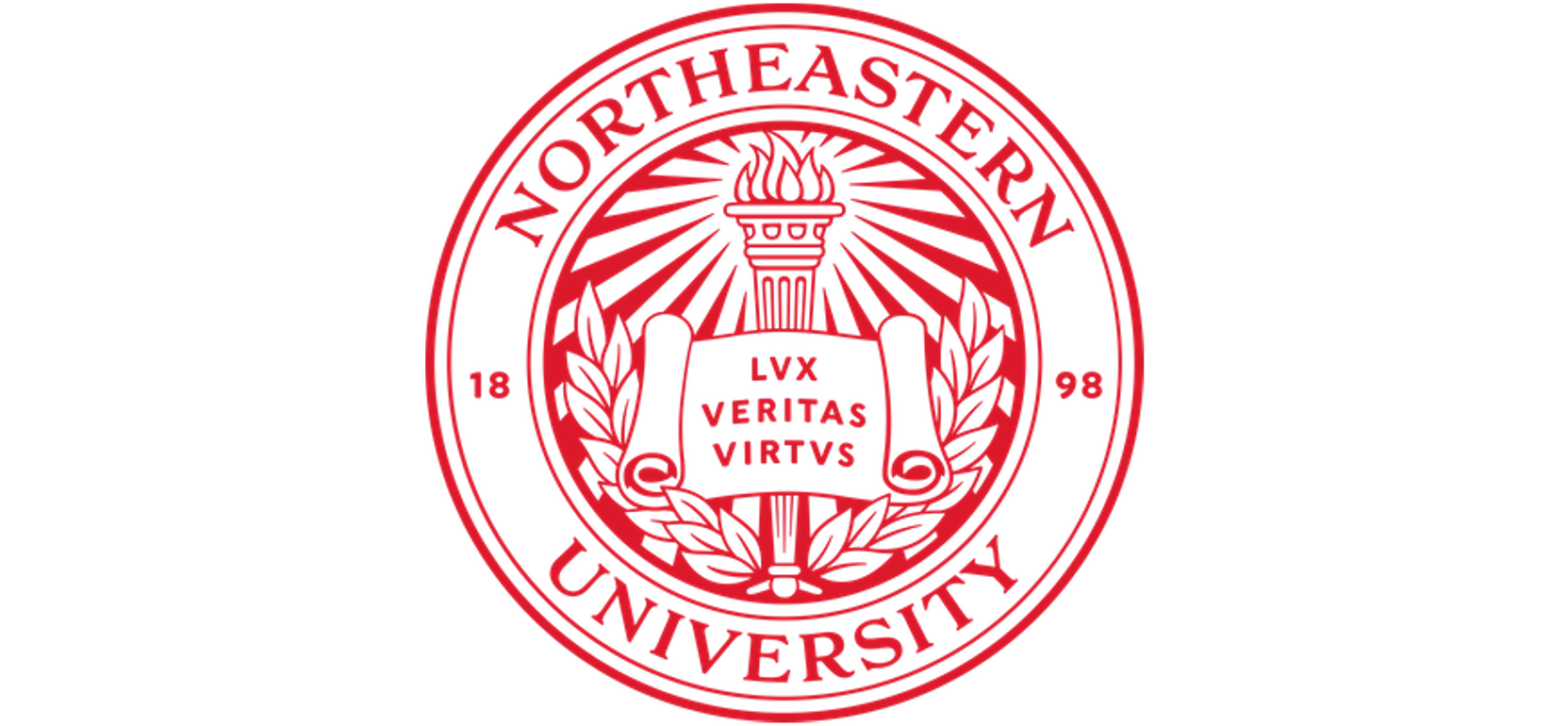Using Conda#
Conda is an open source environment and package manager. Miniconda is a free installer for Conda, Python, and comes with a few other packages. Anaconda is also a package manager that has a much larger number of packages pre-installed.
A question that frequently comes up is “Should I use Anaconda or Miniconda?”
Note
It is not recommended to build your Miniconda and Conda virtual environments inside your /home directory due to its limited space quota (see Storage Accessible on Discovery). Use the /work file system instead. If your group needs access to /work, the group PI can request it using: New Storage Space request.
Creating an Environment#
Using a locally installed Conda virtual environment is highly recommended so that you can install the specific packages that you need. You can also have more than one environment with different packages for different research projects or for testing purposes. This procedure uses the Anaconda module already available on Discovery.
If you are on a login node, move to a compute node by typing:
srun --partition=short --nodes=1 --cpus-per-task=1 --pty /bin/bash
module load anaconda3/2022.05
To create a new Conda environment where <environment-name> is the path and name. You can see a list of your existing environments with conda env list.
conda create --prefix=/<path>/<environment-name> python=3.11 anaconda
Follow the prompts to complete the Conda install, then activate the environment.
source activate /<path>/<environment-name>
Your command line prompt will then include the path and name of environment.
(/<path>/<environment-name>) [username@c2001 dirname]$
Tip
conda config --set env_prompt '({name}) ' modifies your .condarc to only show the environments name as such:
(<environment-name>) [username@c2000 dirname]$
With your Conda environment activated you can install a specific package with
conda install [packagename]
To deactivate the current active Conda environment
conda deactivate
To delete a Conda environment and all of its related packages, run:
conda remove -n yourenvironmentname --all
Using Miniconda#
This procedure assumes that you have not installed Miniconda. If you need to update Miniconda, do not follow the installation procedure. Use conda update. This procedure uses the Miniconda3 version with Python version 3.8 in step 2, although there are other versions you can install (e.g., 3.9 or 3.11).
Installing Miniconda#
Attention
Make sure to log on to a compute node.
srun --partition=short --nodes=1 --cpus-per-task=1 --pty /bin/bash
Download Miniconda, check the hash key, and install as follows:
wget --quiet https://repo.anaconda.com/miniconda/Miniconda3-latest-Linux-x86_64.sh
sha256sum Miniconda3-latest-Linux-x86_64.sh
bash Miniconda3-latest-Linux-x86_64.sh -b -p <dir>
Where <dir> is the full path to your desired installation directory (e.g., /work/mygroup/mydirectory/miniconda3).
Activate the base Miniconda environment
source <dir>/bin/activate
You can now create a new environment with this command where we’re using python version 3.8:
conda create --name my-py38env python=3.8
Type y if asked to proceed with the installation.
Now you can activate your new environment
conda activate my-py38env
To deactivate the environment, type conda deactivate. You can type this command again to deactivate the base Miniconda environment.
Conda Best Practices#
See also
Best practices for home storage: Conda.
Your
~/.condamay get very large if you install multiple packages and create many virtual Conda environments. Make sure to clean the Conda cache and clean unused packages with:conda clean --all.Clean unused Conda environments by first listing the environments with:
conda env list, and then removing unused ones:conda env remove --name <environment-name>.You can build Conda environments in different locations to save space on your home directory (see Storage Accessible on Discovery). You can use the
--prefixflag when building your environment. For example:conda create myenv --prefix=/work/<mygroup>/<mydirectory>.Another recommended step is to update your Conda version (possible only when using Miniconda):
conda update conda -y