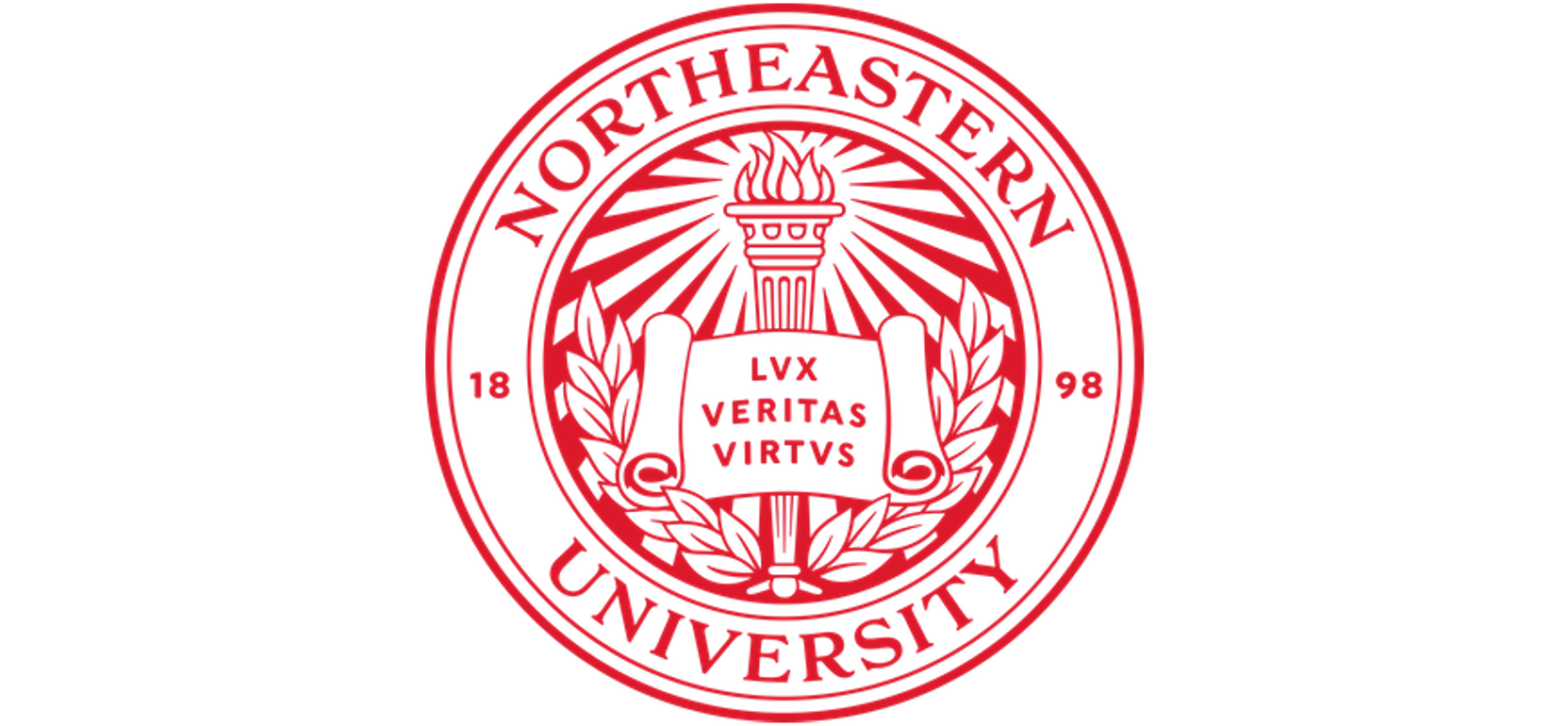Getting Access#
Request an account#
To access Discovery, you must first have an account. You can request an account through ServiceNow but need a Northeastern username and password. If you are new to the university or a visiting researcher, you should work with your sponsor to obtain a Northeastern username and password.
Important
If you previously had access to Discovery but are now working with a different PI, you should submit a ServiceNow RC Access Request form and enter the name of your current PI in the Sponsor field. This will link your account to your current PI and expedite updating your account with any of your current PI’s resources on Discovery, such as shared storage or a private partition.
To request an account, follow these steps:
Visit the ServiceNow RC Access Request form.
Complete the form, check the acknowledgment box, and submit it.
Your request may take up to 24 hours after your sponsor approves it (see Sponsor Approval Process below). You will receive an email confirmation when your access has been granted. Once you have access, if you are unfamiliar with Discovery, high-performance computing, or Linux, you may want to take one of our training courses. Visit the Research Computing website for more information about our training and services.
Sponsor Approval Process#
HPC users need a sponsor, usually a NU PI or professor, to approve their request. PIs, professors, and instructors can sponsor themselves. Students (undergraduate or graduate), visiting researchers, or staff members must have a sponsor approve their request. When you fill out the ServiceNow form, an email is sent to the specified sponsor upon submitting the request. Sponsors will receive email reminders until they approve the request through the link in the email to ServiceNow. We recommend letting your sponsor know to look for the email with the approval link before submitting an access request.
Cluster Usage#
Important
It is best not to use the login node for CPU-intensive activities, as this will impact the performance of this node for all cluster users. It will also not provide the best performance for the tasks you are trying to accomplish. For more information, please refer to our documentation on Connecting Mac or Connecting Windows.
If you are attempting to run a job, you should move to a compute node. You can do this interactively using the srun command or non-interactively using the sbatch command. Please see our documentation on Batch Jobs: sbatch and Interactive Jobs: srun Command for more information.
If you are attempting to transfer data, we have a dedicated transfer node that you should use. Please see our documentation on Transferring Data for more information.
If you have any questions or need further assistance, please email us at rchelp@northeastern.edu or book a consultation using the link on our Consultation page.
Cluster Maintenance#
To ensure that your job scripts account for the scheduled shutdown period of the cluster, use the t2sd script in the --time option when submitting your jobs. This script calculates the remaining time until the cluster becomes unavailable and sets the appropriate time limit for your job. Here’s an example of how to use it.
If you usually use the
sruncommand:
srun --time=$(t2sd) <srun args>
If you usually use the
sbatchcommand to submit batch jobs:
sbatch --time=$(t2sd) script.sbatch
Note that if you usually run your jobs on a partition with short time limits (e.g., debug or express), you only need to add the $(t2sd) option once it’s closer to the start of the maintenance window. Use $(t2sd) only if the time remaining before the start of the maintenance period is less than the default time limit of the partition.
For instance, the default time limit for the express partition is 60 minutes. If you want to run a job on the express partition at 5 a.m. on June 1, you wouldn’t need to add the $(t2sd) option. However, if you wanted to run a job at 7:30 a.m. on June 1 on the express partition, you would need to include the $(t2sd) option to account for the remaining time.
See also
Partitions for more information about available partitions.
Moreover, we can help you set up a default and maximum time configuration on your partition. This configuration can significantly alleviate the issues you may experience with job runtime. By defining default and maximum time limits, you can establish a predefined window for job execution without explicitly specifying the runtime for each job.
However, note that even with the default and maximum time configuration in place, there will always be a time equal to the default time limit where explicitly specifying the job’s runtime becomes helpful. This allows for better control and management of job scheduling within the available resources.
If you want to set up the default and maximum time configuration on your partition or have any concerns or questions regarding job runtime management, please let us know. We are here to assist you further.
Following these instructions ensures that your job scripts consider the maintenance period and set appropriate time limits. If you have any further questions, feel free to ask!